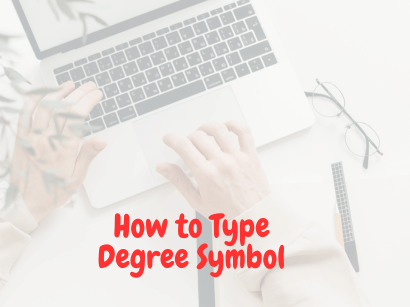The degree symbol is among the most commonly used symbols in several fields. Mostly, people use it to pinpoint the weather conditions or the temperature of anything. Travel bloggers mostly use the degree symbol since they need to mention the temperature of certain places at different times. It will help their readers to understand the best time to visit a place.
However, apart from them, other people may often need to use the degree symbols in their write-ups. Most of the time, they all spell out the degree word to work around this, thinking that writing a degree in symbol will be tiresome work. But, in reality, it is not. You can easily insert or add the degree symbol. This article will discuss different methods to help you learn how to type degree symbols in different devices.
How to Type Degree Symbols Using Different Devices?
As everyone knows, there is no specific default key on the keyboard layout that will help insert the degree symbol. In fact, several symbols mostly get left out on the keyboard. So, whether you use a laptop, iPhone, MAC, or PC, there are shortcuts and different ways to insert the degree symbol.
However, many people do not know about this short and useful trick to insert degree symbol. If you are one of them and want to know how to type degree symbols, the article will be beneficial for you. So, let’s learn about the ways you can add degree symbols to your documents.
How to Type Degree Symbol on Mac?
Like every other keyboard, the degree symbol has no dedicated key in Mac. Therefore, most people search for the degree symbol on Google and then copy-paste it into their documents. But there is no need to spend much time on this since there are several other quick ways to insert the degree symbol into your document on your Mac. So, let’s know this in detail.
Related: How to Fix Cash App Not Working
Opt for the Keyboard Shortcut to Use Degree Symbol on Mac
The easiest and quickest way to use the degree symbol in your Mac document is by using the dedicated keyboard shortcut. Well, some of the common shortcuts are:
- Option + K: When you type both option and K at the same time, a diacritic symbol will appear, which looks similar to the degree symbol. People can use it in their document to imply degree, but sticking with the Option + shift + K shortcut is recommended.
- Option + Shift + 8: If you are searching for how to type the degree symbol quickly on Mac, consider using this shortcut.
- Option + Zero: You can even use this shortcut to make the degree symbol appear on your screen. It looks similar to a degree but a bit bigger in size.
Use the Emoji Keyboard
Another easiest and most common way to type the degree symbol on Mac is using an emoji keyboard. Check the following steps to do so:
- Open the emoji keyboard
- Search for the ‘degree’ and click on the degree icon
Opt for Text Replacement to Insert Degree Symbol
If you are searching for a more effortless way to add a degree symbol on Mac, then consider using the text replacement. You just need to follow the below-mentioned steps:
- Open the system preference on Mac and choose ‘keyboard.’
- Click on the ‘text’ displayed on the top navigation bar
- Click on the plus (+) sign
- Type the text you wish to replace with the degree symbol
- Then, use the shift + command + 8 shortcut to type degree under the ‘with’ column.
- From then, the symbol will appear whenever you type the replaced text.
How to Type Degree Symbol on iPhone?
As the degree symbol never appears right away on the iPhone’s keyboard, new users often want to know how to type the degree symbol on the iPhone. Well, it is very easy since you will find it on your keyboard. Most people fail to identify the degree symbol because it is hidden under zero (0).
So, if you have an iPhone and want to use the degree symbol, check the following steps:
- First, open your message or notes app on your iPhone
- Then, tap on the numeric option (123) to view all the numbers
- After that, hold the 0 (zero) digit, and you will see that the degree symbol pops up next to the zero digit.
- Just slide the finger and release.
Related: Daily Planner Apps
If you are an Android user, you can find the degree symbol easily since it is not hidden like an iPhone’s keyboard.
How to Type Degree Symbol on Windows?
Using the degree symbol on Windows is easy with shortcuts. There are three ways to use the degree symbols on Windows: numeric keypad, Character Map, and hidden emoji menu. This section will share both ways to help you understand how to type degree symbols in Windows on both a laptop and a PC.
How to Type Degree Symbol on Laptop?
As mentioned before, there are three ways to insert the degree symbol in your document while using a laptop with Windows. So, let’s understand all three ways in detail to know how to type the degree symbol on your laptop.
With the Numeric Keypad
When you use a laptop with a numeric keypad, it becomes easy for you to use the degree symbol. You just need to press the ‘Alt’ symbol and type a few numbers to insert the symbol. From your numpad, use either ‘Alt + 248’ or ‘Alt + 0176’ to make the symbol appear.
Remember, you must keep holding the ‘Alt’ button until you finish typing the numeric. Once you are done typing, just release the Alt button.
With the Character Map
This process is helpful for individuals who do not have a numeric keyboard. You can easily insert the symbol using the character map. First, search for it on your taskbar and open the Character Map. Then, find the degree symbol there.
But, even if it is hard for you to find it like that, consider searching for it by ticking the box right after the Advanced View. Then, type ‘degree’ to get the symbol, copy it from there, and paste it wherever you need it in your document.
With the Emoji Menu
It is a quick trick to add a degree symbol in your document that most people do not know. You can insert any special characters along with an emoji with the hidden emoji menu. Whatever you are using to write your document, just press the ‘windows’ key and period (.) to open the emoji menu.
Related: Task management software
Then, you will notice an omega (Ω) sign where you can find all the special characters. Just scroll down a bit and get the degree symbol to add it to your text.
How to Type Degree Symbol on Microsoft Windows PC
If you have a keyboard with a numeric keypad, type Alt + 248 or 0176. If one does not work for you, another surely will. But, if your keyboard does not have a numeric keypad, consider using the character map or emoji menu.
Conclusion
Special characters or symbols are something that we barely use in our documents. However, there are some works where people must use specific symbols to make their write-up more understandable and eye-catching. However, many individuals do not know how to type degree symbols in different ways.
So, if you are one of them, consider trying the aforementioned ways. However, remember that the methods may vary depending on your device, operating system, keyboard settings, etc. Try to identify these first, then try the shortcuts.